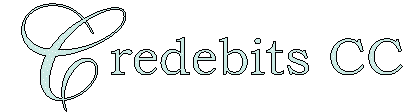|
|
This page is still under construction.
It will be available as soon as posible.
Welcome to the Credebits CC homepage.

Thankyou for visiting our site.
We know that we can be a benefit to you and your company.
|
WE OFFER THE FOLLOWING SERVICES :
|
- Full bookkeeping service to Balance Sheet
- Preparation of VAT Returns
- Creditors and Debtors Renconciliation
- Monthly statutory returns
- Wages
- System setup
- Preparation of budgets
- Department of statistics returns
- Preparation of Letters Of Credit for Importers
- Assistance with business plans
|
|
OTHER SERVICES :
|
- Filling out of tender forms
|
|
C
o
n
v
e
n
i
e
n
t
|
H
o
u
r
s
|
| Introduction to computers |
|
Word |
|
|
|
| Excel |
|
|
Are YOU
ready for the
electronic age??? |
|
A
f
f
o
r
d
a
b
l
e
|
Call us now to confirm your place in the future!
(021)592-3613
|
COURSE OUTLINE FOR COMPUTER LITERACY
|
|
Introduction
|
This course is meant for persons who have never worked on a computer before. It starts with the basics of how a computer works, but does not teach you how to type. That said, many persons operating a computer, type with only one or two fingers. Proper touch-typing will make a huge difference to the speed and ease with which you operate. Proper note-taking is the key to learning any course (more about this later).
The course is designed to give the operator confidence in using the computer.
|
|
Duration
|
|
The course duration is 8 hours. It is intensive and should preferably be done in 2 hourly sessions per day.
|
|
Framework
|
- Identifying the main components of the computer.
- The many things a keyboard can do.
- The operating system basics.
- The filing system.
- The features available.
- The Help system
|
|
Conclusion
|
|
What should you know at the completion of the course?
You should be able to know which computer to buy to meet your needs.
You should be able to connect the various pieces of hardware together.
You should know how the computer does what it does.
You should be able to create and use the filing system e.g. find something on the PC.
You should know where you can type a simple letter.
You should know what features of the operating system are available to you.
You should know where to find help on anything relating to that system.
a
You should know how vast the computer field is.
|
|
COURSE OUTLINE FOR
INTERMEDIATE EXCEL
|
The course is designed for persons who have already built basic spreadsheets on Excel and now want to use some of the more useful features of the program.
The course uses a problem-solving format to teach the features required. The person then learns how and when to use the tool to solve similar problems.
- Project 1 covers filtering of information, building formulae that are just beyond the basic and may require brackets to set precedence.
Trainees are required to analyse sales data of a coffee shop selling various beverages and confectionery.
- Project 2 covers Pivot tables, decision-making function and lookup functions.
Trainees are required to set-up a sales journal that calculates VAT, allocates the sale to a salesman, looks-up commission rates and extracts a summary of commissions.
- Project 3 covers charting/graphs and various built-in functions
Trainees are required to build a graph of the information in Project 2.
- Project 4 covers protection of worksheets, working with multi-dimensional worksheets, and advanced filtering.
|
HOW TO MAKE EFFECTIVE NOTES
Many people have left school or university many years ago and have subsequently
forgotten how to take effective notes. Please do not take offence that this has
been offered to you.
- It’s your book. Use it! It has 192 pages to be used for future reference.
- Write the book for someone who has not done the course and has no experience.
- Leave the first 3 pages blank for your “List of Contents” to be drawn up
later when you can also number the pages.
- Put bold headings of what you want to do or demonstrate e.g.
”HOW TO RENAME A FOLDER” or “HOW TO SAVE A FILE”
- Write the procedure in point form e.g.
- Left click on “FILE” on the menu bar.
- Left click on “Save As” on the dropdown menu.
- On the new window, which opens …….
- Always indicate if it’s a left or right click. I have developed my own
convention of calling a left click a normal click because it is the one you use
most often. Any other click, I define as a “right click” or “double click”.
- Don’t just write, “press escape”. Inexperienced persons tend to look for the
word “escape” on the monitor. Instead write “press ESC on your keyboard”.
- Draw the screen and indicate where the item is you are looking for. This is
especially important when you are doing Excel, where many things are happening
on the same screen.
- As you go on, you may take limited shortcuts e.g. “left click File -> New -> Folder”
to indicate that you have to click on “File”, then “New”, then “Folder”.
- Highlight important things by making asterisks or NB in the margins.
- Write fairly full sentences. Shorthand is not always understood a month or
two later. Try always to write legibly. STOP ME IF YOU NEED MORE TIME TO WRITE
IT DOWN.
- Ask if you are unclear about anything.
- Test your notes NOT your memory. Make modifications if you missed something
or it was not 100% clear.
|
|